Before you can install WordPress using the WordPress Installer, you must have:
- a full service SUNet ID
- a location for your website on the web.stanford.edu servers
- administrative rights to the website location
1. Full service SUNet IDs
WordPress can only be installed by someone with a full service SUNet ID. The SUNet ID is an account name that identifies you, uniquely and permanently, as a member of the Stanford community. It's what you'll use to log into most secure online services. SUNet IDs can have one of two service levels. These are called “base” or “full.” Base-level SUNet IDs don’t come with access to file storage and can’t be used to install WordPress. In order to install WordPress, you’ll need to have a full service SUNet ID.
How to tell if you have a full service SUNet ID
If you are a Stanford employee with an @stanford.edu email account, that’s usually an indication that your SUNet ID is a full service SUNet ID. The easiest way to make sure is to visit the Manage tab on the Stanford Accounts web application.
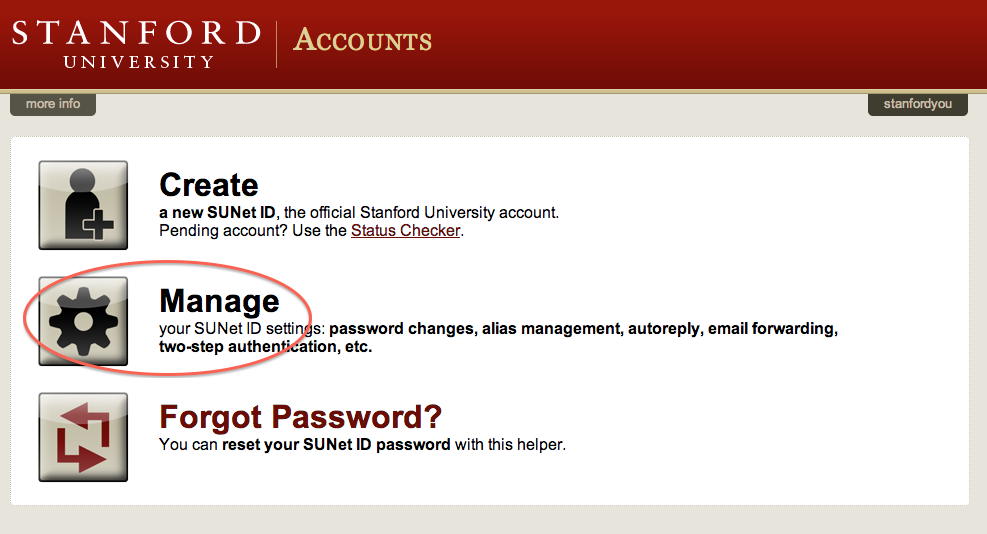
Under Account Information you should see Account type: (full services).

If you see Account type: (base services) instead, this means you have a base service SUNet ID and will need to have someone sponsor you for a full service SUNet ID before you can install WordPress. To learn how, see Sponsorship Manager.
Note: you might be tempted to borrow someone else’s SUNet ID and password to install WordPress, but doing so is not only against University Policy, it also complicates the setup and maintenance process.
2. Group or department web space
WordPress can only be installed in a group’s or department’s web space provided on the central web servers at web.stanford.edu. Installing WordPress in your own personal web space, e.g., "web.stanford.edu/~yoursunetid" won’t work.
The central web servers at web.stanford.edu use Stanford’s distributed file system, AFS, to store files and applications to be published on the Web. Every department, and all academic and official student groups receives an allocation of storage space in AFS.
How to tell if you have group or department web space
Sometimes you know that you have space, either because you are trying to replace a website hosted on a web.stanford.edu URL, like web.stanford.edu/dept/name-of-dept or web.stanford.edu/group/name-of-group. Or maybe you have been storing files in AFS for your group or department. Those are all indications that a group or department space exists. In some cases, your group or department website is at a different URL, or you’ve used other services (like Box, or Google Drive) to store files.
In those cases, you might need to ask someone who’s been in the department or group longer than you if they know if such space exists. In some cases space was requested a long time ago and then never used.
If you don’t know whether you have group or department space, you can submit a HelpSU request and someone can help you figure that out.
How to get group or department space
If you don’t have department or group space in AFS and you are a faculty member, staff, or an officer for an official student group, you can request space. Note: make sure you select Yes for Group Space CGI on the request form. CGI is required technology for WordPress.
3. Administrative rights
In order to install WordPress in a group or department space, you’ll need to have administrative rights to the space. You get these rights by being a member of what’s called the “admins PTS group.”
When a new group or department space is created in Stanford’s AFS file system, the administrators for that space are added to a special group called the “admins PTS group” (a PTS group is a way to group together several SUNet IDs that have the same permissions to a space, in this case, administrative privileges). Your SUNet ID will need to be in that group in order for you to install WordPress.
How to tell if you have administrative rights to a group or department space using the command line
If you are the person that originally requested the new group or department space, you should already be a member of this group. You can also check to see which groups you are a member of if you are comfortable logging in to Stanford's Shared Computing environment and using the command line.
- ssh into one of the corn machines.
- at the command line, enter pts mem yoursunetid (substitute your SUNet ID).
This command will list all the PTS groups you are a member of (if any). Look for one that matches the name of the group or department space you are looking for. For example, if you were looking at the history department, the PTS group you’d be looking for would be dept_history-admins. If you are looking for a group, say “opensource,” you’d look for “opensource-admins.”
How to tell if you have administrative rights to a group or department space using the web
Alternatively, you may be be able to determine if your have the right administrative rights to a group or department space by visiting the WordPress Installer. If the group or department space is listed under select cgi-bin space, then you have the right permissions.

The screenshot above shows that the user has administrative rights to the SCOPE department space.
How to become the admin of a group or department space
If you are not the original requester of the AFS space or have no administrative rights, you have two options. You can find someone who’s already in the group and ask them to add you. Or, since it can be sometimes tough to figure out who is a member of a group, and adding another member requires the use of the command line, you can submit a HelpSU request and University IT will help you figure that out.
Next Step: Install WordPress
If you have a full-service SUNet ID and administrative access to a group or department space, continue to the Installation step.


