Student Affairs
How to Enroll in Classes
SimpleEnroll
You can use the new SimpleEnroll system to add classes.
Adding a Class through Axess
To enroll in classes, start by searching for the classes in which you wish to enroll. When you have chosen one or more class, select the Enroll tab. There are then 3 steps which must be completed in order to enroll:
-
Select courses and enroll in them.
-
Confirm the classes you have added to the pick list.
-
View your current list of classes.
Searching for Courses
Under Academics, click on Search:
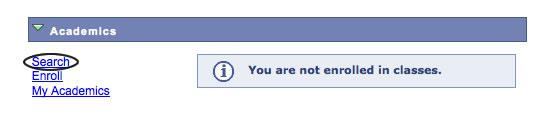
You may search using numerous criteria including subject code, instructor, keywords, University requirements (i.e., GERs), etc.
Make a note of the Class Number (a four- or five-digit number) for each class in which you wish to enroll.
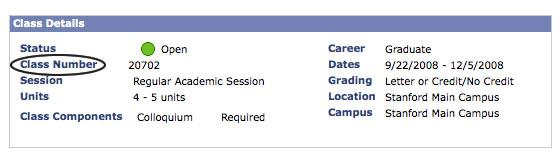
Enrolling in Courses
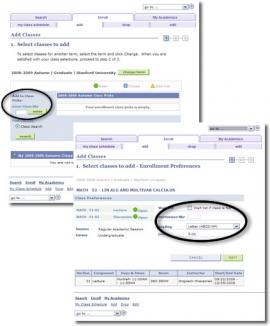
Step 1: note that there are a number of items to complete in step 1
Select term and enter course information; you may also search courses if you are unsure.
Enrollment preferences: enter permission numbers if required (obtained from the instructor), and select grading option when appropriate. Note: The Permission Nbr field will always be present, but not all courses require a Permission number.
Continue adding courses to your pick list.
You may search by component type, for example INS [independent study], DIS [discussion], to identify a specific course, and/or search by instructor.
Step 2:
Once you have made your course selections, you need to confirm your Pick List. Confirm your classes and proceed to finish.

Step 3:
View and confirm results.



