Student Affairs
How to Update Privacy Settings
How to Update Privacy Settings
From your Student Center tab, under Personal Information, select "Privacy Settings" from the drop-down menu (or click on the Privacy Settings link above the drop down):
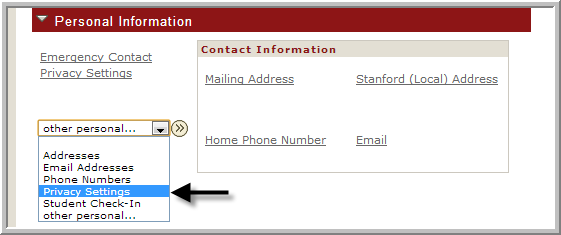
To change a default privacy setting, select the desired Private, Public, or Stanford Only option next to the information type. For example, to update the privacy setting on your Mailing Address, choose a desired privacy setting, as shown below:
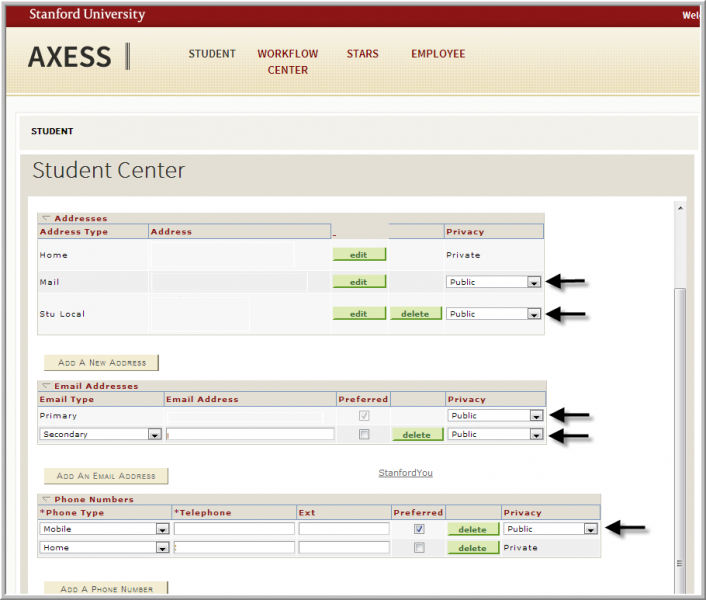
After all of your privacy settings have been made, click “Save” at the bottom of page. You can return to this page at any point to revise your settings.
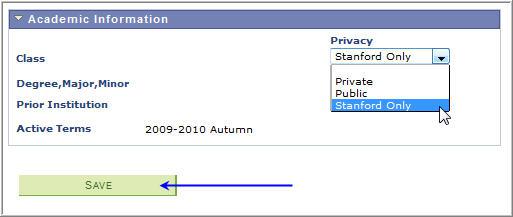
StanfordWho should reflect your updates the same day they are submitted in Axess.


