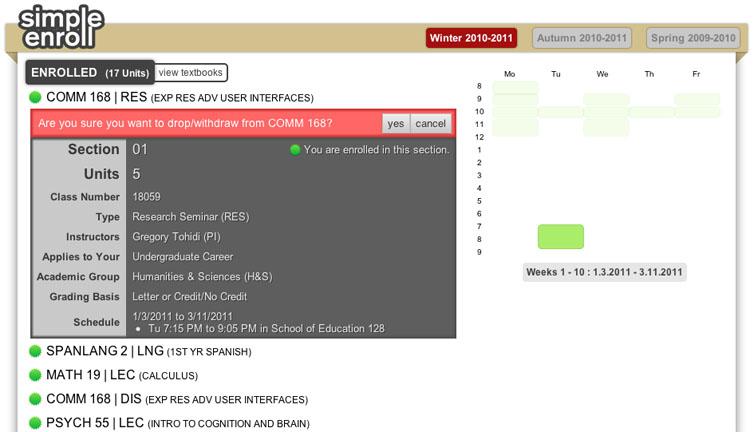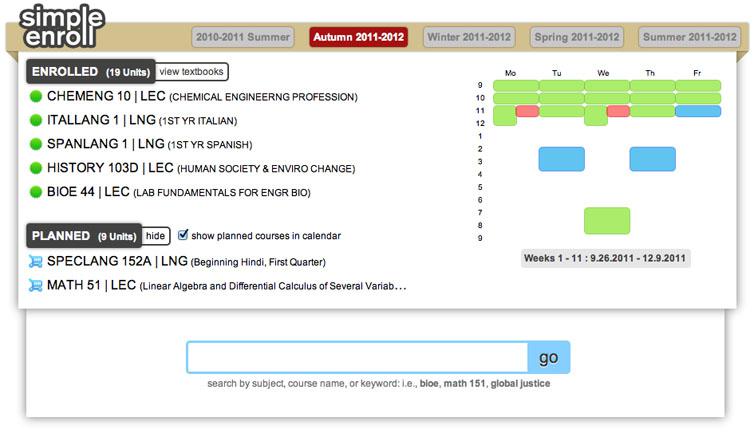Student Affairs
How to Use SimpleEnroll
1. Overview ...
... SimpleEnroll prompts you to choose unts and grading basis, if appropriate.
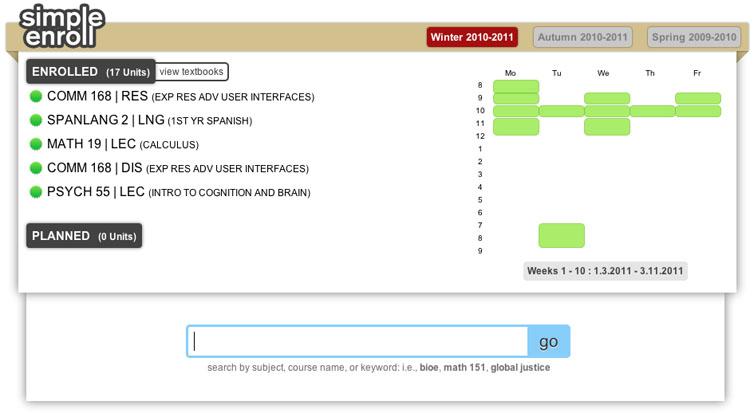
2. Plan ...
... green = enrolled ... red = conflicts ... blue = planned ... orange = waitlisted ... yellow = search
3. Course Detail ...
... the course details screen shows important details including time and location, instructors, and academic careeer
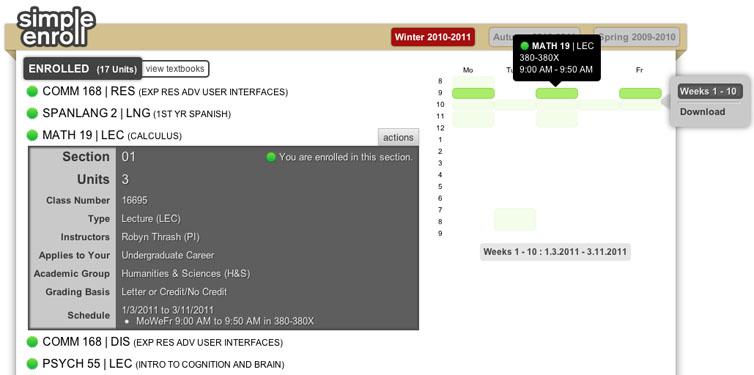
4. Search ...
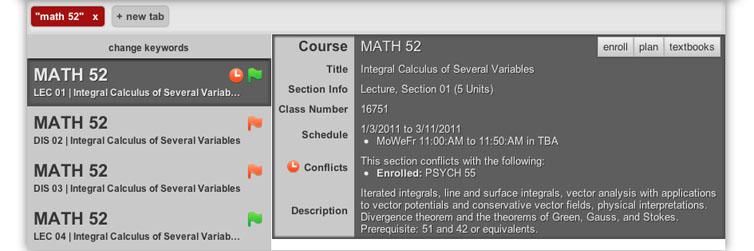
5. Enroll ...
... once you find a class, you can enroll in it directly from SimpleEnroll
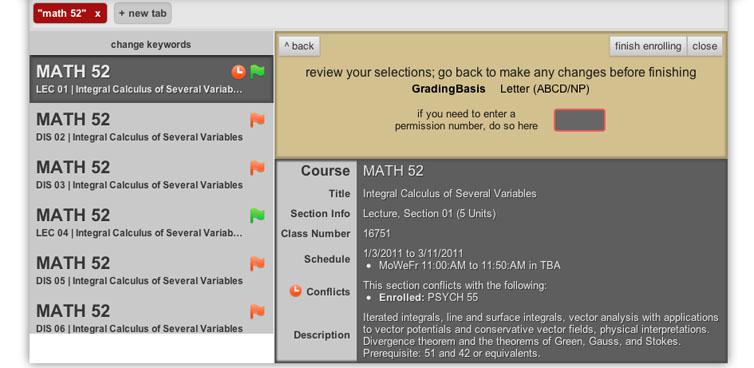
6. Drop ...
... you can also drop a class or withdraw after the Final Study List Deadline