Logging into Stanford's Google Apps can be confusing, depending on the path you take. Below is some information about how to sign in to Google in different circumstances.
Do not enter your SUNet ID password on the Google sign-in screen.
Logging in to apps directly
We recommend that you use these custom Stanford addresses to log in to the following Google Apps:
- Webmail (undergraduate students only): webmail.stanford.edu
- Calendar (undergraduate students only): webcal.stanford.edu
- Drive: webdocs.stanford.edu
Managing multiple Google accounts
If you will now have multiple Google accounts, Google's multiple sign-in lets you access multiple accounts in the same browser. See the following Google pages for more information:
Logging in through Google's home page
Note: The first time that you log in to your Stanford Google Apps account, you will be required to accept Stanford's Google Usage Terms and Agreements.
To log in to your Stanford Google Apps account:
- Go to www.google.com
- Click Sign in in the upper-right corner of the window.
- Enter your @stanford email address and click Sign in.
Do not enter your SUNet ID password when signing on to Google Apps on the Google screen below.
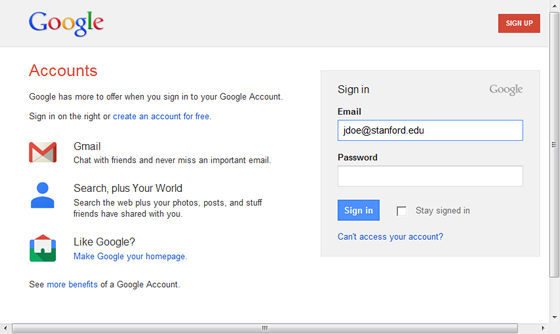
- If you are not already authenticated via WebAuth in your browser, the WebLogin screen displays. Enter your SUNet ID and password and then click Login.

- Your <SUNet ID>@stanford.edu is displayed in the upper-right corner of the window, replacing the Sign in button


