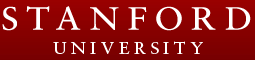Using the Mondopad
CIFE has an InFocus Mondopad mobile 55 inch multi-touch LCD display with built-in Windows computer. It is equipped with a web camera, microphone, and speakers, making it useful for video conferencing, presentations, and other audio/visual applications.
Using Mondopad For a GoToMeeting (GTM) Session
- Switch on the Mondopad (the power button is located on the lower right side of the machine)
- Log-in using CIFE (a password is not required)
- Connect onto the internet by going to network connections and clicking on connect to networks (the Mondopad does not connect automatically to the internet at times and you may need to manually do this). A menu will appear on the bottom-right of the Mondopad screen with network options. Click on "Stanford".
- Go to the GTM site via a web browser.
- Join a meeting or log-in to GTM via the usual way had you been using your own PC or laptop
- Check to see if the audio and mike are working via the GTM icons. You may need to un-mute yourself using the sound button on the side of the Mondopad (not on the screen, but on the machine). You may also, adjust the audio output by changing the volume on GTM, or on the Mondopad screen or on the Mondopad machine itself.
© Stanford University. 450 Serra Mall, Stanford,
California 94305. (650) 723-2300.
Terms of Use | Copyright Complaints